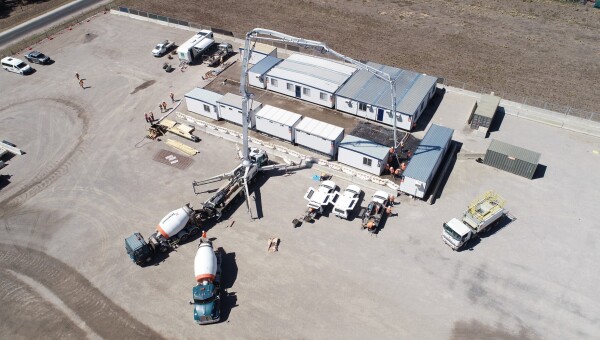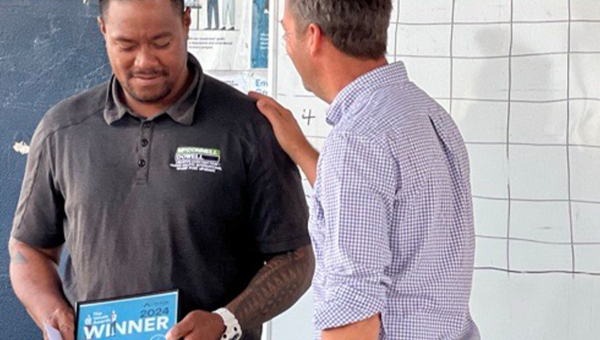Pullup Banners
Pullup or rollup banners are a great way to spread our brand message and increase brand awareness, they can be used at expos, events and around our sites and offices.
Below are a selection of pre-designed banners, available as print-ready PDFs, suitable to send direct to a local printer for manufacture. For example, in Australia, we use Officeworks https://www.officeworks.com.au/print-copy/p/pull-up-banners-pcbspbcp
Pullup banners are all sized at 850mm x 2000mm.
If other sizes or designs of pullups are required please contact This email address is being protected from spambots. You need JavaScript enabled to view it..
 |
{start-white-section}
Brand Messaging
These banners display our purpose and core brand messaging.
|
|
|
|
|
|
|
{start-green-section}
NEXT: Teams Backgrounds
Signage
Download the Built Environs Signage Suite
{start-white-section}
|
Clear communication is really important in the busy environment of a construction site. Good signage helps keep everyone safe while ensuring smooth operations. Built Environs project site signage templates allow for the consistent application of the Built Environs brand on all of our sites. The templates are used to clearly identify our sites, designate and direct people to different areas within a site, and makes people aware of any hazards present. The proportional guidelines have been developed to ensure that signage has clarity, impact and can be easily read from a distance. Please use them in conjunction with the rest of the guidelines to ensure correct use of the Built Environs logo. If you need a different sign, or a situation arises that is not covered in these guidelines please contact: This email address is being protected from spambots. You need JavaScript enabled to view it. |
 |
Site Fencing
Built Environs branding should be clearly visible on public facing fences wherever practical. For both opaque and transparent hoardings use our green colour as the base for maximum impact, with repeating combinations of the Built Environs logo and cityscape applied. Ensure correct materials are used to suit your site's specifications.
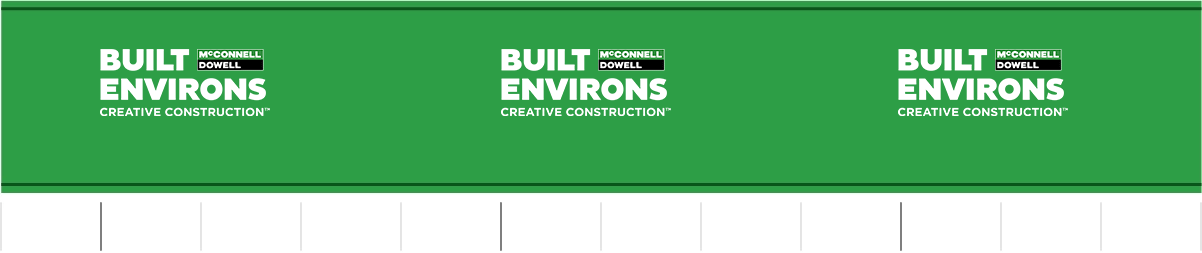
Wooden hoarding painted hero green with only the Built Environs logo
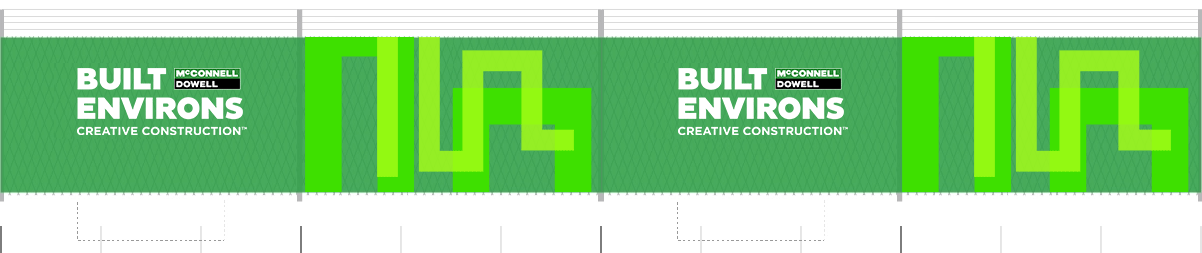
Shade cloth with logo and cityscape combination. Ensure permeability is at least 70%, to mitigate wind factor.
Download shade cloth artwork and template
Principal Contractor - Site signs
|
Principal contractor sign with PPE |
Principal contractor sign with PPE and Map |
|
Principal contractor sign Map only |
Principal contractor sign with emergency details |
Principal Contractor - Door signs
Artwork available in 1 size: 600 x 900mm
 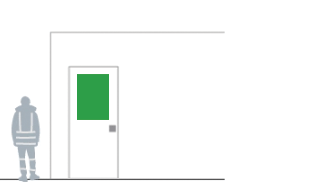
Principal contractor door sign with PPE |
 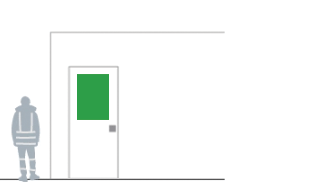
Principal contractor door sign with map only |
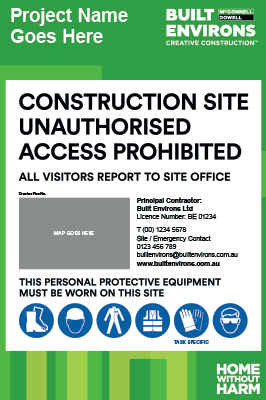
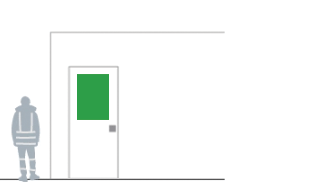
Principal contractor door sign with map and PPE
Dimensions: 600 x 900 mm
Works in Progress
Artwork only available in 1 size: 1200 x 600mm
|
Download Works in Progress sign, 1200 x 600mm size
|
Permit to Work sign
Artwork only available in 1 size: 3000 x 840mm

Download Permit to Work sign, 3000 x 840mm
{start-grey-section}
HSEQ Site Posters
All of the below posters should be displayed on site, on HSEQ noticeboards.
And are available to download directly from REF- click on the link below each poster.
Safety Golden Rules
Download Safety Golden Rules Poster Dimensions: (A4) 210 x 297 mm |
Commercial Golden Rules
Download Commercial Golden Rules Poster |
Quality Golden Rules
Download Quality Golden Rules Poster |
Environmental Green Rules
Download Environmental Green Rules Poster |
Check for Change
Download Check for Change Poster |
Working Safely in the Heat
Download Working Safely in the Heat Poster |
PPE
Download PPE Poster |
Permit to work
Download Permit to work Poster |
Sustainability Fundamentals
Download Sustainability Fundamentals Poster |
Stakeholder Golden Rules
Stakeholder Golden Rules Poster |
{start-white-section}
Access and Directional Signs
Gate Number
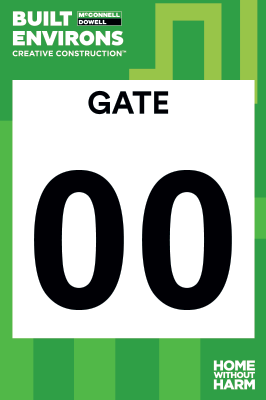
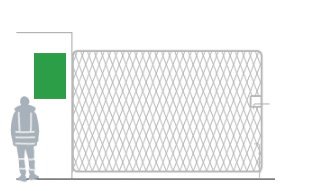
Download Gate number sign
Dimensions: 600 x 900 mm
Site Office


Download Site Office sign
Dimensions: 600 x 450 mm
Toilet


Download Male & Female Toilet signs
Dimensions: 600 x 450 mm
Blank Site sign
Wording on the below sign is designed to be edited and arrow graphic roatated or removed to create site-specific instructions.

Site Signs Template |

Example of edited layouts |
Values Posters
Values posters should be displayed prominently on all projects and sites.
These comprise of a set of 6 posters, preferably displayed at A2 size, but A3 size also available.


Click here to visit our values page and download posters
{start-grey-section}
Download
Download the complete Built Environs signage & poster suite containing all the above listed file.
Download BE site signage suite
Note: HSE and Quality posters are not included in this zip file - they can only be downloaded through REF directly.
Site signs will need to be edited to reflect the project/site they pertain to. Use either Nitro or Adobe programs to do this.
To add your site map in Nitro, go to the 'Review' tab and then select 'insert image'
Any issues email: This email address is being protected from spambots. You need JavaScript enabled to view it.
{start-green-section}
NEXT: Banners
Layouts
{start-white-section}
|
|
Layout ApproachBuilt Environs layouts are dynamic. Items appear to move around the page in relation to each other. This approach activates the page and avoids them looking boring or static. Our moving approach to layouts is achieved through noticable shifts in size and different alignments between one item and another. |
 |
|
|
Composing LayoutsIn this cover example:
|
|
Example LayoutsThe flexible layout structure enables content to be configured to suit the tone and content of the message to be conveyed. For example, marketing items can be bright and loud, or a page with lots of text on it can be quiet, making it easy to read. |
|

Section divider |

Internal text page |

Internal text page |
Photography and Video
{start-white-section}
|
Whether in print or online, customers will often experience Built Environs through photography and video first. Both are a powerful tool to help us communicate our capabilities, our culture and differentiate the Built Environs brand from our competitors so it’s important we get it right. |
 |
{start-green-section}
Planning & SchedulingCapture projects as they come to life and progress. Ensure shoots are planned in advance to capture any significant milestones throughout the various stages of the projects' development. Hire a photo/videographer to capture project milestones. While a professional photo/videographer has the skills to get a great shot, they’ll need guidance on what aspects of a project are important. Talk to them about how best this can be achieved and ask for their advice on any particular techical aspects that may need capturing. Make them aware of the details of the project and the particular innovations or challenges we want to highlight.
|
 |
{start-white-section}
General Guidelines
There are five guidelines to adhere to when capturing content:
1.Safety
Ensure full safety compliance. All personnel being filmed on-site should be wearing proper PPE. This includes; hardhats, goggles, ear protection, gloves, long sleeves and long pants.
Check all plant is being operated correctly, operators wearing appropriate PPE, exclusion zones in place, safeguards in place.
|
|
|
2. People
Content shoots should reflect and capture the diversity of our workforce on our projects and in our offices.
To help achieve the best and most natural results, choose people that are comfortable and willing to go in front of the camera.
|
|
|
3. Branding
Unless specifically instructed, ensure only McConnell Dowell or Built Environs branding is visible - this includes people as well as vehicles and equipment.
Remove or replace any outdated branding before filming. Be aware of your surroundings and ensure the background of shots is clear of any rival or incorrect branding as well.
|
|
|
4. Lighting & Conditions
Avoid shooting on overcast or rainy days. Try and schedule shoots for bright, clear days with blue skies and minimal cloud cover.
When enlisting a professional photographer ensure shots are graded (the process of adjusting image colours and lighting in professional photo editing software) before final images are supplied. Images should be graded so colours are bold but natural, with increased lightness and reduced shadows.
|
|
|
5. Composition
Ensure a mix of landscape and portrait shots are included. This allows images to be used across different collateral and mediums.When taking photos and capturing footage, keep in mind we often need to overlay titles across content, so ensure there is plenty of negative space around the subject to allow for this. When shooting landscape this can be to the left and right hand sides and portrait above and below the subject.
|
|
|
{start-green-section}
Technical Specifications
For best results hire a professional video or photographer to shoot content. All projects have a marketing budget to allow for this.
If a professional is unable to be used and content has to be captured internally, use a Digital SLR or video camera where possible.

All content should be captured in the highest resolution possible. Ensure the equipment you are using is set to its highest possible setting, for video please shoot in 4K resolution.
This means the file size for each photo should be megabytes (mb) in size, not kilobytes (kb). With video files, they will most likely be in the 100s of megabytes or several gigabytes in size.
When supplying photos ensure they are in JPEG format.
Video files should be supplied in MP4 format.
{start-white-section}
VideoVideo is an important medium for communicating our brand both internally and externally. It is a powerful tool that helps us demonstrate our capabilities, share our culture and gives the viewer a dynamic experience of our brand. Logo The Built Environs logo should appear in the opening and closing frames. The logo may animate but the final frame should show the horizontal logo, static and centred on the screen on a green background. Graphics You may use the cityscape graphics in videos. Do not use graphics or introduce other elements that are not part of our brand. Be honest
Capture the achievements of Built Environs and let the footage speak for itself. Don’t mislead by using footage that does not honestly represent what we do.
|
 |
Text in VideoFade in lower third text and graphic, no need to animate Use sentence case for all lower third text - NEVER all caps. Specs (as per 3840x2160px (4k) frame) Firstname Lastname Role/Job title
|
 Title Screen |
Downloadable Video Files
|
Use the below files to quickly brand your videos with approved brand files |

|
|
|
Permissions
When taking photos and videos of people on our sites and in our offices, it's important we advise all those likely to be in shot and give them the option to opt out. With respect to obtaining a formal release, follow these general rules:
No release necessary:
- Setting has no expectation of privacy.
- Faces are indistinguishable.
- You’ve secured verbal consent and given a chance to opt out.
Written consent and release needed:
- You are naming or featuring the subject in your story.
- Setting has an expectation of privacy.
- You are using the photo/video for paid advertising.
Photo / Video Release Form
When a release is needed, have the person(s) complete and return the attached release form and keep it on file.
{start-green-section}
Typography
{start-white-section}
Headline & Breakout TypefaceNavigo Medium is the Built Environs headline typeface and is an important part of the visual language of the brand. Used in large size with a ‘blackout’ background, it is to be used as a headline/title style as well as for breakout text within documents. Navigo Medium has been chosen for its contemporary proportions and distinctive style. Navigo Medium is available via Adobe Fonts and can be activated as part of the Adobe Creative Cloud suite. |
 |
Body Copy TypefaceAcumin Pro is the Built Environs body copy typeface. Use Acumin Pro for information such as body copy and smaller detailed typography. We use four weights of Acumin Pro:
Acumin Pro is an Adobe Original typeface that has been chosen for its balanced, rational qualities and its exceptional performance and text size. Acumin Pro is available via Adobe Fonts and can be activated as part of the Adobe Creative Cloud suite. |
 |
System TypefaceArial is the Built Environs system typeface. For internal use when Navigo and Acumin are not available use Arial. Use Arial in office applications such as PowerPoint and Word for internal documents, letters, emails, memos, presentations etc. Do not change the height of the blackout background in headings The blackout background type style for headings is set to accommodate the total height of a block of text including ascenders (top of capital letters and vertical strokes in tall letters) and descenders (parts of letters that drop down such as in the lowercase g). In instances where there are no descenders in a heading there will be more space below the type than there is above. |
 |
Blackout HeadingsThe proportions of our type styles have been carefully chosen to build and maintain a consistent and recognisable brand across all of our communications. Do not change the height of the blackout background in headings The blackout background type style for headings is set to accommodate the total height of a block of text including ascenders (top of capital letters and vertical strokes in tall letters) and descenders (parts of letters that drop down such as in the lowercase g). In some instances where there are no descenders in a heading, there will be more space below the type than there is above. Do not change the proportions or height of the blackout background or attempt to make them look more even. |
Headline with descenders 
Headlines without descenders 
Blackout proportions have not been changed and are consistent with our brand appearance.

Blackout proportions have been changed. |
Typographic HierarchyThe below measurements provide a framework for setting type within the Built Environs style, and should be used as a guide when executing various layouts.
|
 |
{start-green-section}